Information Technology
Tandon-IT
Tandon-IT provides support for the information technology needs of all faculty, staff, and students at the Brooklyn site. Support of our researcher community is a top priority.
Resources available at Tandon-IT include:
Software
- Adobe Creative Cloud
- Cortex XDR
- Gradescope
- Maplesoft Maple
- MathWorks MATLAB
- Microsoft Office
- Microsoft Visual Studio
- National Instruments LabVIEW
- Wolfram Research Mathematica
System Resources
- Virtual Machines and Storage
- Server Hosting
- Configuration / Planning Assistance
Contact Help Desk
Tandon IT Help Desk
- Location: 2 MetroTech Center, 10th Floor, Room 1023
- Phone: 646.997.3123 (24-Hour Phone Support)
- Email: soehelpdesk@nyu.edu
- Hours: Monday – Friday: 9:00 a.m. - 5:00 p.m.
Tandon IT Laptop Help Desk
- Location: 2 MetroTech Center, 10th Floor, Room 1018
- Phone: 646.997.3368
- Email: soehelpdesk@nyu.edu
- Hours:
- Fall & Spring Semester: Monday – Friday: 9:00 a.m. – 5:00 p.m.
- Summer Semester & Winter Break: CLOSED
NYU IT Service Desk
Contact NYU Central for assistance with technology provided to all campuses (NYU Home, Albert, Email). See a list of NYU Central IT Resources.
- Phone: 212-998-3333
- Email: AskIT@nyu.edu
- Hours: 24x7
Desktop and Laptop Support
Information Technology provides support for all School desktop and laptop computers. We also provide laptop support for enrolled students.
Laptop Support for Brooklyn Campus
- Install software and troubleshoot issues related to installed applications
- Troubleshoot hardware issues such as data recovery and transfer, external devices, and part replacement
- Troubleshoot NYU network connectivity issues for both wired and wireless connections
- Recommend hardware and software for Tandon students (Laptop Requirement Guide)
- Answer how-to questions and provide assistance in utilizing NYU services
Desktop Services for Brooklyn Campus
- Setup and Configure new machines
- Resolve network connectivity issues
- Setup and troubleshoot issues with peripherals, e.g., printer, scanner, monitor, keyboard, mouse
- Setup and troubleshoot issues related with e-mail clients, e.g., Outlook, Eudora
- Troubleshoot issues related to installed applications
- Malware & Virus Removal
- Replace parts purchased with IT’s recommendation
- Installation of the Tandon School of Engineering or department-purchased software
Printing on Campus
Please note: The following instructions are intended for use by participants in the managed print initiative.
To use the multi-function devices (MFD), you will need to install Pharos Sentry Print software as described below, then follow a few steps to submit your print jobs to a nearby multi-function device and release them using your NYU ID Card or unique passcode.
Print Scout
The Print Scout is lightweight client software that is installed on the client’s workstations to enable secure printing. The Print Scout encrypts and stores secure print jobs, uploads a copy to the cloud (when cloud storage is enabled), and decrypts and delivers secure print jobs to network printers.
Supported operating systems:
Support via Screen Share
We use TeamViewer Remote Support screen-sharing software to help support technicians understand and resolve computer problems without the need to physically visit your office. Using remote screen-sharing software saves everyone's time and is especially helpful when you need to get a problem resolved quickly. If you agree to this help procedure you need to download a small client program onto your computer which will allow us to gain remote access to your computer. This program is self-contained, operates only temporarily on your computer, and is required for providing remote assistance over the University network. When the work is complete you can choose to delete the program, or you can or keep it for re-use at a later time.
Using the Remote Screen Sharing Software
Download the NYU Tandon QuickSupport software for either the Windows or Macintosh version.
The Mac download is provided as a disk image (.DMG). Double-click the disk image to mount it on your desktop.
- When you're on the phone with an IS technician, launch the Remote Support program. You will see a window with an ID number and Password. The ID is specific to your computer but, for security reasons, a new password is created every time the software is run.
- Read off the ID and wait for the technician to ask for the password.
Note: Before activating this service please close any sensitive or confidential material on your screen. - When the session is complete, close the Remote Support application.
Note: During the Remote Support session, you will see a small window onscreen with the technician's name and phone extension. The 'X' allows you to terminate the Remote Support session at any time.For security reasons, you should never run the QuickSupport application unless you have initiated a support request.
Staff
Hani Basilious, CIO, 646.997.3997
Abigail Dy, Help Desk Manager, 646.997.3933
Anup Ved, Network Administrator, 646.997.3155
Hans Huang, Developer / Tandon VEMS Administrator, 646.997.4001
Hasnain Waris, LINUX Administrator, 646.997.3082
Julio Rivera, LINUX Administrator
Mike Huang, Systems Administrator, 646.997.3812
Oswaldo Hernandez, IT Director / Network and Telecom Manager, 646.997.3573
Patrick Guerrier, Sr. LINUX Administrator, 646.997.3886
Robert Antenorcruz, Desktop Technician, 646.997.3019
Stephen Zeng, Desktop Technician, 646.997.3998