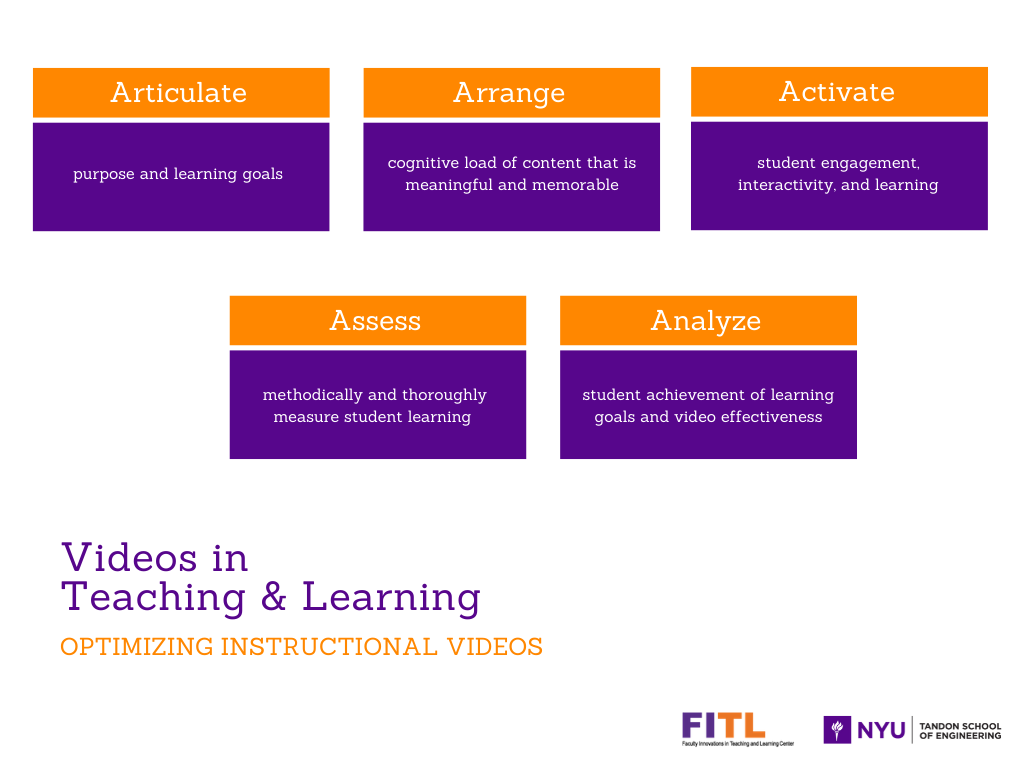Video in Teaching and Learning
Record • Instruct • Share
Instructional videos can be created in various ways and used for a variety of purposes in order to facilitate learning through the visualization of knowledge. Effective educational videos can maximize student engagement and promote active learning while delivering important content.

Creating Instructional Videos
Think about how the instructional video will be used your course.
-
What are the learning objectives of the video?
-
Will the video be a lecture, presentation, demonstration, problem solving explanation, or assignment?
-
How will you deliver and present the content?
-
How will you engage students with the content?
-
How will you assess student learning?
Create effective instructional videos where learners can engage with content and attain desired learning goals.
Instructors should articulate the purpose and learning goals of the video and arrange the cognitive load of content to make the video more meaningful and memorable.
Additionally, instructors can add interactivity to the video in order to activate engagement and critical thinking about the content.
Lastly, instructors can methodically and thoroughly assess student learning and analyze whether learning goals were achieved.
Instructors have the ability to record screencasts, edit recorded content, embed quiz questions, overlay conversational annotations, and add interactive buttons.
What tools are needed to create videos?
Instructors will need:
-
Camera Webcam/Microphone
-
Video/Audio/Screencast recording application
-
Tablet/Document Camera for pencasting
What are some helpful tips for the recording process?
Before recording an instructional video, create an outline and structure the flow of the content. Also, prepare your location for the recording. Record in a quiet, carpeted room for best sound quality. Clear the computer/laptop/tablet desktop of clutter and personal information, close unnecessary applications and hide bookmarks/favorites bar visibility in the web browser. When recording with a webcam, record in a well-lit room and tidy/remove any extraneous materials for best video quality.
During the recording of an instructional videos, use the pause/record button to break, change screen, and/or review notes.
After recording, you will need to upload your video to your preferred video sharing platform. Be mindful of the file size as there are specific limitations that vary across platforms.
NYU's Video Sharing Platform
NYU Stream is a media sharing platform for the NYU Community that allows NYU instructors to upload and share videos with students. Videos can be created, edited, and captioned before being embedded directly on NYU Classes. Instructors can easily access analytics to view the total view time, average view time and average drop-off rate of each user.
Features of NYU Stream
Instructors can download screen/audio/video capture application, Kaltura Capture, to record a micro-lecture, demonstration, assignment overview, and/or feedback.
Instructors can trim or clip a video in NYU Stream by launching the Editor.
Instructors can order and edit video captions in order to make videos digitally accessible.
Instructors can create an interactive video quiz by embedding questions throughout the course of a video. When the video reaches a predefined question point, the video will pause and the question will appear on the screen. Question types include multiple choice, true/false, reflection point and open-ended question with a combination of scoring and experiencing options.
Within NYU Classes, instructors have the ability to add video annotations as an overlay to a video. This feature enables students to directly add comments to facilitate conversations linked to specific portions of the video.
Instructors can create a student-driven experience with interactive video. Students can click on video trigger actions that can cause a video play jump or an opening of a link.
Instructors can view and track the engagement metrics for each of the videos uploaded to NYU Stream.