Course Evaluations Definitions
DASHBOARD DESCRIPTIONS
- SECTION DETAIL
- Details a summary of all the responses to each question from each course/section taught, in accordance with the selected department, subject, term, and/or instructor filter settings.
- COMPARATIVE OVERVIEW 1 (Response Distribution) (Restricted to approved viewers only)
- This functionality makes it possible to quickly identify and compare the responses (counts and percentages) for up to 10 particular terms, departments, question types, questions, instructors, subjects, or sections. This overview dashboard reports the response rate and the count of responses based on the filters selected.
- NOTE: This dashboard is available only to pre-approved users. Please contact the Office of Assessment & Institutional Research if you believe you should have access to this dashboard but do not see it when you log in.
- COMPARATIVE OVERVIEW 2 (Response Rate & Average) (Restricted to approved viewers only)
- This historical functionality makes it possible to list instructors, subjects, or sections that fall within a particular Average Weighted Response range of interest. This highly-individualized overview dashboard reports the enrollment, response rate %, and Average Weighted Response based on the following filters: terms, departments, question types, questions, instructors, subjects, or sections. There is an additional filter that allows for the selection ranges (or particular scores) of desired Average Weighted Response for the Instructor(s), Subject(s), or Section(s), and for the chosen Question Type and/or Chosen Question.
- NOTE: This dashboard is available only to pre-approved users. Please contact the Office of Assessment & Institutional Research if you believe you should have access to this dashboard but do not see it when you log in.
- SUBMITTED RESPONSES & ALL GRADES (Restricted to approved viewers only)
- This dashboard provides a comparison between course evaluations responses submitted by the subset of all enrolled students vs. the grades earned by all enrolled students, in accordance with the selected Term, Department, Question Type, Question, Instructor, and/or (Sponsor) NYU Class filter settings.
- NOTE: This dashboard is available only to pre-approved users. Please contact the Office of Assessment & Institutional Research if you believe you should have access to this dashboard but do not see it when you log in.
- SECTION COMMENTS (Restricted to approved viewers only)
- Combines all the individual open-ended responses to each question from each course/section taught, in accordance with the selected department, subject, and/or term filter settings.
- NOTE: This dashboard is available only to pre-approved users. Please contact the Office of Assessment & Institutional Research if you believe you should have access to this dashboard but do not see it when you log in.
VARIABLE DESCRIPTIONS
Reported Dashboard Terms: Spring 2017 - Fall 2021 (as of April 2022)
Each graphic column shows a pair of the following metrics along a dual-axis. (ex: purple graphics represent the total enrollment count and the corresponding response %.)
- # OF RESPONSES
- Represents the Total number of the students that completed the Course Evaluations in all the sections (resulting after the selection of all the filters). NOTE: This number may vary slightly since students are not required to answer every question (nor enter any open-ended comments)
- % RESPONSE RATE
- Represents the Responses obtained from the survey.
- AWR - AVERAGE WEIGHTED RESPONSE
- Represents the WEIGHTED AVERAGE of each overall filter (or combination) selected. This calculated data point, displayed as a gray circle (in the Section Detail dashboard) or as a red, orange, or green dot (in the Historical Department Overview dashboard) , “floats” along the overall bar graph for each question, hovering closer to the right in each column for averages approaching “5”, and hovering closer to the left for averages approaching “1”. In general, the closer to the right, the “higher” (or the "more green") the rating (or the more “yes” for yes/no questions), while the closer to the left, the “lower” (or the "more red") the rating (or the more “no” for yes/no questions).
- SCALE {LIKERT}
- Every question is rated by students on a scale of 1 to 5. Depending on the qualifier, while “5” = “Excellent”, “Strongly Agree” or “Yes” (and is in green tones).Average, or middle ratings hovering around “3” are represented by yellow bars.
- TOTAL ENROLLMENT
- Represents the Total number of the students enrolled in all the sections (resulting after the selection of all the filters).
Filter Definitions:
- CLASS
- AB-CD####, where… first two or three letters before hyphen = Subject; Next two letters (after hyphen) = Course Degree Level, where UY = Tandon Undergraduate; GY = Tandon Graduate; NY = Tandon Non-Degree; Final 4 numbers (typically) is the identifying Class number (consistent each semester). NOTE: Users may type a keyword (such as a last 4 digits of a Class Number or the 2 or 3 letter code of the Class' Subject) at the top of the Class list to more quickly narrow down the selectable choices.
- COURSE LEVEL
- Allows you to select the degree level of the course: “Undergraduate” and/or “Graduate”
- DEPARTMENT
- Applied Physics; Biomedical Engineering; Chemical & BioMolecular Engineering; Civil & Urban Engineering; Computer Science & Engineering;............; Mechanical & Aerospace Engineering; Student Life; Tandon Bridge Program; Tandon Registration; Technology Management & Innovation; Technology, Culture & Society
- INSTRUCTOR NAME
- The specific instructor(s) whose evaluation results you would like to view. Listed in alphabetical order by Last Name. NOTE: Users may type a key word (such as a last or first name) at the top of the Instructor list to more quickly narrow down the selectable choices.
- QUESTION
- The original question (verbatim) that the student answered on their original Course Evaluation form (listed in alphabetical order). The 7 NYU Core questions may be found in two general areas: Two Core questions alphabetically under "O" (i.e., "Overall evaluation of the course" and "Overall evaluation of the instructor"), and the following 5 NYU Core questions alphabetically under "The": The course objectives were clearly stated; The course was intellectually stimulating; The course was well organized; The instructor provided an environment that was conducive to learning; The instructor provided helpful feedback on assessed class components (e.g., exams, papers). NOTE: Users may type a key word (such as "course", "lab" or "online") at the top of the Question list to more quickly narrow down the selectable choices.
- QUESTION TYPE
- The questions asked on each Course Evaluation completed by a student comes from a question bank of over 800 different questions. While every single student that completes a Course Evaluation answers the standard 7 CORE questions required by NYU, the remaining questions asked fall under different categories and are required, requested, or suggested by departments, accreditation agencies, or are specific to the class. The following represent the options of Question types you can filter down to in order to view students’ responses to those question types : ABET; Core; Course Objectives;........ Global; Inclusion; Instructor; Lab; Online; Recitation; Tandon. Selecting any of these represents the entire group of questions in that category for that class, instructor, or subject.
- SUBJECT (or Major)
- Alphabetical listing of Tandon Subjects (which may or may not be identical to a department name): Aerospace Engineering; Art History; BioEngineering; Bioinformatics; BioMolecular Science; Biotechnology;.... Mechanical Engineering; Media Studies; Philosophy; Physics; Political Science; Pre-Health Prep; Science & Technology; Society, Environment, & Globalization; Student Life; Transportation; Urban Studies; Vertically Integrated Projects. This filter helps separate out the Departmental results when a department is comprised of more than one subject. NOTE: Some instructors teach classes from more than one Subject.
- TANDON ONLINE
- "Yes" or "No". If "yes" is selected, this filter will display only those courses whose "Location" is noted by the NYU Registrar's office as Online (may also be referred to as eTandon, Tandon Online, Remote, etc.). Most often, selecting "Yes" on this filter will yield results for Cyber Fellows (CF sections); MOT (all INET sections); Industrial (all INET sections for the most part); and Bioinformatics. NOTE: This filter differs from selecting "Online" in Question Type because this filter will return all questions asked in any Online sections, while selecting "Online" in the Question Type filter will return only the results of the questions categorized as Online questions (a subset of all the questions asked of students in Online courses), and will exclude the 7 NYU Core question results.
- TERM
- Spring 2017 - Fall 2021 (as of April 2022). The terms are batched in the dropdown-selection by term (first "Fall's, then "Spring's, then "Summer's). Also listed are the Academic Years (AY) that each term falls into, so that if you wish to choose the entire AY'18-'19, you would select the following three terms: Fall 2018, Spring 2019, and Summer 2019.
- TITLE
- Class Title/Name
Filter Parameter Definitions:
- INSTR. SUBJ. SECT. (Choose 1)
- Only available on the "Historical Department Overview" dashboard. This parameter filter allows you to select 1 of the following as the main unit of analysis variable: By Instructor, By Subject, OR by Section (or Class), as well as a combination of some of these variables. This parameter makes possible a comparison of the AWR (Average Weighted Response) of all the responses to all the question (as determined by the top row filter selections) by Instructor, by Subject or by Section (or Class). The combined Variable selections make possible several important comparisons. "Sponsor Class; Instructor" allows for the historical comparison of a Class taught by different instructor(s) over time. "Instructor; Sponsor Class" allows for the historical comparison of different classes taught by the same instructor over time.
- QUESTION (Choose 1)
- Only available on the "Historical Department Overview" dashboard. This parameter filter allows you to select 1 Question at a time, populates the 3rd (of 3) AWR (Average Weighted Response) columns, and makes possible a comparison of the AWR (Average Weighted Response) of all the responses to all the question (as determined by the top row filter selections), in the 1st [of 3] AWR columns, with those of the particular Question chosen in this "Question (Choose 1)" parameter filter. NOTE: In order for this singular "Question (Choose 1)" parameter filter to display desired results, the "Question" filter in the top row of filters must either be identical to the Question chosen in this "Question (Choose 1)" parameter filter, or the "Question" filter in the top row of filters must be set to "All". If, for example, the Question filter in the top row is set to "Overall Evaluation of the Instructor" AND "Overall Evaluation of the course", and the "Question (Choose 1)" parameter filter is set to "Overall Evaluation of the Instructor" OR "Overall Evaluation of the course", no results will be displayed, in accordance with the conflict of the two Question filters. It is strongly recommended that, if using this "Question (Choose 1)" parameter filter, the "Question Type" filter in the top row be kept as "All" (whereby reducing the possibility of requesting the results of a question that is not in the corresponding Question Type).
- QUESTION TYPE (Choose 1)
- Only available on the "Historical Department Overview" dashboard. This parameter filter allows you to select 1 Question Type at a time, populates the 2nd (of 3) AWR (Average Weighted Response) columns, and makes possible a comparison of the AWR (Average Weighted Response) of all the responses to all the question (as determined by the top row filter selections), in the 1st [of 3] AWR columns, with those of the particular Question Type chosen in this "Question Type (Choose 1)" parameter filter. NOTE: In order for this singular "Question Type (Choose 1)" parameter filter to display desired results, the "Question Type" filter in the top row of filters must either be identical to the Question Type chosen in this "Question Type (Choose 1)" parameter filter, or the "Question Type" filter in the top row of filters must be set to "All". If, for example, the Question Type filter in the top row is set to "ABET" AND "Core", and the "Question Type (Choose 1)" parameter filter is set to "ABET" OR "Core", no results will be displayed, in accordance with the conflict of the two Question Type filters. It is strongly recommended that, if using this "Question Type (Choose 1)" parameter filter, the "Question Type" filter in the top row be kept as "All".
- INSTR./SUBJ./SECT. (AWR)
- Only available on the "Historical Department Overview" dashboard. Allows you to select a range (or a particular, or non-consecutive) AWR (Average Weighted Response) of the Instructor/Subject/Section selection. This calculated data point is displayed as a red, orange, or green dot, “floats” along the horizontal space for each Instructor, Subject, or Section (or Class). Data points hovering closer to the right in each column represent averages approaching “5”, while hovering closer to the left represent averages approaching “1”. In general, the closer to the right, the “higher” (or the "more green") the rating (or the more “yes” for yes/no questions), while the closer to the left, the “lower” (or the "more red") the rating (or the more “no” for yes/no questions). This filter allows for the selection of grouped data sets fitting the desired criteria.
- QUESTION (AWR)
- Only available on the "Historical Department Overview" dashboard. Allows you to select a range (or a particular, or non-consecutive) AWR (Average Weighted Response) of the chosen Question. This calculated data point is displayed as a red, orange, or green dot, “floats” along the horizontal space for each Instructor, Subject, or Section (or Class). Data points hovering closer to the right in each column represent averages approaching “5”, while hovering closer to the left represent averages approaching “1”. In general, the closer to the right, the “higher” (or the "more green") the rating (or the more “yes” for yes/no questions), while the closer to the left, the “lower” (or the "more red") the rating (or the more “no” for yes/no questions). This filter allows for the selection of grouped data sets fitting the desired criteria.
- QUESTION TYPE (AWR)
- Only available on the "Historical Department Overview" dashboard. Allows you to select a range (or a particular, or non-consecutive) AWR (Average Weighted Response) of the chosen Question Type. This calculated data point is displayed as a red, orange, or green dot, “floats” along the horizontal space for each Instructor, Subject, or Section (or Class). Data points hovering closer to the right in each column represent averages approaching “5”, while hovering closer to the left represent averages approaching “1”. In general, the closer to the right, the “higher” (or the "more green") the rating (or the more “yes” for yes/no questions), while the closer to the left, the “lower” (or the "more red") the rating (or the more “no” for yes/no questions). This filter allows for the selection of grouped data sets fitting the desired criteria.
Filter changes will be applied through all the tabs and updated immediately after selection. For any changes please return to this tab. If any filter is applied and we get Blanks, it is a result of conflicting filters.