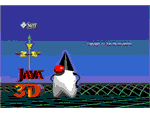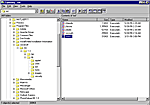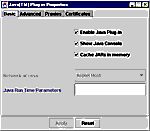|
|
||||||||||||||||||
|
System Requirements
Java Plugins Download This page describes the Java plugin installation procedure for Win95/98/NT operating systems. If you are using Linux, Mac O.S., Unix, etc., then you must search on the Internet for two Java plugins, viz., Java 2 runtime version and Java 3D runtime package, compatible with your operating system. and install them on your own.
Software installation Once you have unzipped the downloaded file as described above, you will have two executable files (the Java 2 runtime version jre1_3_0-win.exe and Java 3D runtime package java3d1_1_2-win32-opengl-rt.exe), and a vrml97.jar file. Alternative Java Plugins Download Alternatively, to download the Java 2 runtime file access Sun's web site JAVA 2 RUNTIME ENVIRONMENT including JAVA PLUG-IN (use US English version, one large bundle option, and download jre-1_3_0-win.exe). In addition, to download the Java 3D runtime file access Sun's web site Java 3D Windows runtime for the JRE. Under the option Download Java 3D 1.1.2 Software, select Java 3D Windows runtime for the JRE from the pull down menu and follow instructions (download java3d-1_2-win-opengl-rt.exe). These links on Sun's web site provide newer versions of Java 2 runtime and the Java 3D package (note that we have not yet evaluated the compatibility of these newer files with our control panels and animation). Finally, download vrml97.jar and follow the installation procedure described above. Having installed the files as described above, close your internet browser and relaunch it. Now you are ready to access the web-enabled remote control experiments available in our mechatronics/process control laboratory. |
||||||||||||||||||